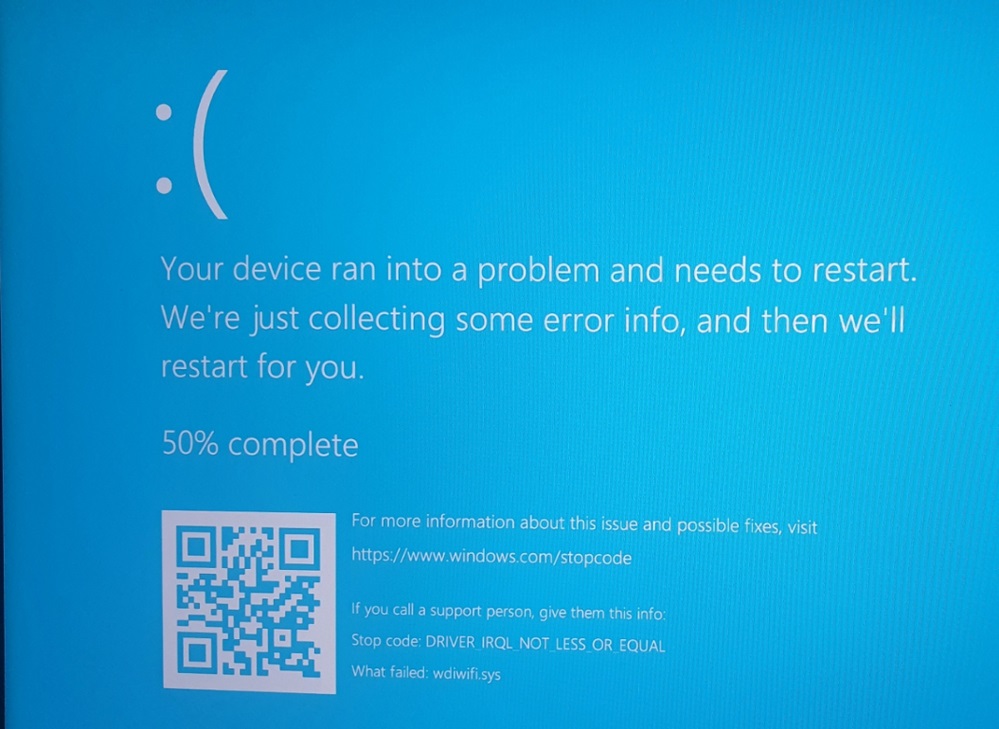Have you ever encountered the dreaded Blue Screen of Death (BSoD) on your Windows computer? If so, you may have come across an error related to the wdiwifi.sys file. This article will delve into what exactly the wdiwifi.sys BSoD is, its causes, and most importantly, how to fix it.
Understanding the wdiwifi.sys BSoD Error
The wdiwifi.sys file is a system driver associated with the Wi-Fi Direct feature in Windows operating systems. It allows users to establish direct wireless connections between devices without the need for a traditional Wi-Fi network. However, sometimes this driver can cause issues, leading to the infamous BSoD.
When the wdiwifi.sys file encounters an error or becomes corrupted, it triggers a BSoD, which is a critical system error that forces your computer to restart. The BSoD screen typically displays an error message along with a stop code, such as “SYSTEM_THREAD_EXCEPTION_NOT_HANDLED” or “DRIVER_IRQL_NOT_LESS_OR_EQUAL.”
Causes of wdiwifi.sys BSoD
Several factors can contribute to the occurrence of the wdiwifi.sys BSoD error. Here are some common causes:
- Outdated or incompatible device drivers: If your Wi-Fi adapter’s driver is outdated or incompatible with your operating system, it can lead to conflicts and trigger the BSoD.
- Malware or virus infections: Malicious software can corrupt system files, including the wdiwifi.sys driver, causing system instability and crashes.
- Hardware issues: Faulty hardware components, such as a malfunctioning Wi-Fi adapter or incompatible RAM, can also result in the wdiwifi.sys BSoD error.
- Software conflicts: Conflicts between different software applications or incompatible software versions can cause system errors, including the wdiwifi.sys BSoD.
Download the updated WIFI Driver, and all is well
https://www.gigabyte.com/Motherboard/Z490-AORUS-MASTER-rev-1x/support#support-dl-driver-wlanbt
Summary
The wdiwifi.sys BSoD error can be frustrating and disruptive to your computer usage. In this article, we explored what the wdiwifi.sys BSoD error is, its causes, and how to fix it. Remember to update your device drivers, scan for malware, and check your hardware components for any issues. By following these steps, you can resolve the wdiwifi.sys BSoD error and ensure a stable and reliable computing experience.