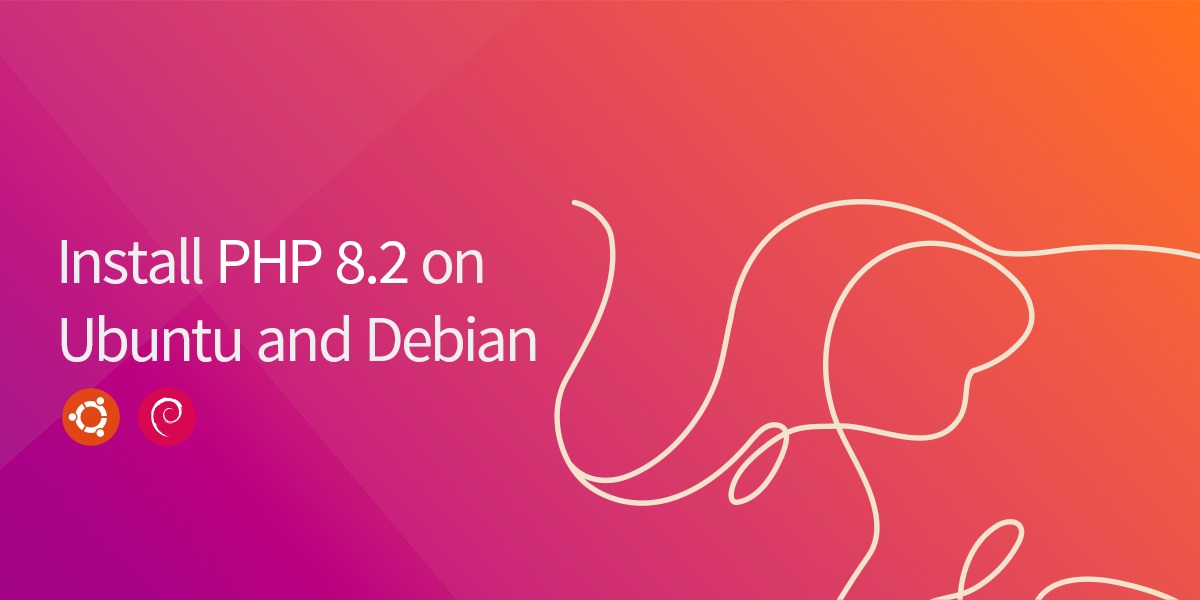PHP 8.2 is work well with WordPress, i tested already on my site josuamarcelc.com
josuamarcelc
ALL IN ONE CODE
sudo apt update && apt upgrade -y
sudo add-apt-repository ppa:ondrej/php
sudo apt update
sudo apt install php8.2 -y
sudo apt-get install -y php8.2-cli php8.2-common php8.2-fpm php8.2-mysql php8.2-zip php8.2-gd php8.2-mbstring php8.2-curl php8.2-xml php8.2-bcmath php8.2-pgsql1. Run system updates
The first thing to do in a new system is to update our repositories in order to make them up to date. Run upgrade command also.
sudo apt update && apt upgrade -y2. Add Ondrej sury PPA repository
To run PHP 8.2 on Ubuntu 22.04, we need to add Ondrej sury PPA into our system. This is the maintainer of the PHP repository at the moment. This PPA is not currently checked so installing from it will not be guaranteed 100% results.
To add this PPA use the following command on our terminal.
sudo add-apt-repository ppa:ondrej/phpAfter installation is complete we need to update the repositories again for the changes to take effect.
sudo apt update3. Install PHP 8.2 on Ubuntu 22.04
We should now be able to install PHP 8.2 on Ubuntu 22.04 Linux machine. The commands to run are as shared below:
sudo apt install php8.2 -yCheck for the currently active version of PHP with the following command:
php --version4. Install PHP 8.2 Extensions
Besides PHP itself, you will likely want to install some additional PHP modules. You can use this command to install additional modules, replacing PACKAGE_NAME with the package you wish to install:
sudo apt-get install php8.2-PACKAGE_NAMEYou can also install more than one package at a time. Here are a few suggestions of the most common modules you will most likely want to install:
sudo apt-get install -y php8.2-cli php8.2-common php8.2-fpm php8.2-mysql php8.2-zip php8.2-gd php8.2-mbstring php8.2-curl php8.2-xml php8.2-bcmath php8.2-pgsqlThis command will install the following modules:
php8.2-cli– command interpreter, useful for testing PHP scripts from a shell or performing general shell scripting tasksphp8.2-common– documentation, examples, and common modules for PHPphp8.2-mysql– for working with MySQL databasesphp8.2-zip– for working with compressed filesphp8.2-gd– for working with imagesphp8.2-mbstring– used to manage non-ASCII stringsphp8.2-curl– lets you make HTTP requests in PHPphp8.2-xml– for working with XML dataphp8.2-bcmath– used when working with precision floatsphp8.2-pgsql– for working with PostgreSQL databases